Resources to get started
Training session videos
To view the videos, login using your CUNYfirst credentials, not your BMCC credentials
How-to for RingCentral Users
- Option 1- From your web browser, visit RingCentral
- Option 2- Download via app. From the iPhone App store download the RingCentral app (the blue R, with the orange circle around it). From an Android phone, you can download the app from the Google Play store. Once the app is downloaded, click ‘Sign In”, which brings you to a 2nd screen for you to use your single-sign on information. Here’s a quick start guide for iOS: RingCentral app: Quick Start Guide – iOS
- Using the Web/online version, you will choose ‘transfer’ from the More tab. You will then select either “Ask first”, “Transfer” or “Voicemail” to complete.
- From a landline: Option 1- a blind transfer, you will Option 2- a warm transfer you will during an active call, hit the transfer key. Enter the extension you’d like to transfer to, then hit “Dial”. Then hit transfer once again to complete the transfer. Here’s a quick link for Transferring Calls
In your browser, (or on your iOS device select the app), visit RingCentral. Select Single Sign On, then enter the same information you use to login to the system. Here is a helpful video for logging on: Logging in Using Single Sign-On
Call Park allows RingCentral users to place an outbound or inbound call on public call park; and have a user pick up on another phone, by dialing the park location. Here’s a video to help when using this feature: Call Park FAQ *Note: For outbound calls, you can only Park calls to numbers that are not part of the RingCentral network. When using the Park feature, you can only Park for Warm Transfers.
Enter the 10-digit number normally. Please do not dial “9”. The number 9 is not required in RingCentral.
- Option 1- When using the web version, from the ‘Phone” option on the left hand side, select “All Voicemail” from the call history. You’ll then see all voicemails you have received.
- Option 2- When using your actual telephone, pick up the receiver, then hit *86, then enter your Voicemail Pin #.
Once you are on a call, open the app on your alternate iOS device. You will notice a green banner which states “Switch call to this device”. Once you select the green banner, you’ll see another message which confirms your ‘switch’. Here is a very quick video to also show you how easy this process is: Using Call Flip/Call Switch
You will select the message option (the first icon) on the left hand side. Once selected, hit the plus (+) sign next to “Direct Messages”, and enter the name or email address of your BMCC colleague.
Frequently Asked Questions
Tuesday, July 6, 2021
No. Your assigned extension will still be used when dialing out.
No. Just use the RingCentral app on your computer or mobile device.
After 4 failed attempts, you will automatically be locked out for one hour. You may attempt to enter your password after that timeframe; or you may choose to change it so you will not be locked out after your next attempt.
Please contact the Service Desk at 212-220-8379 or online.
Verify you are using a supported/updated browser which is one of the following:
- Google Chrome: version 41 or higher
- Microsoft Internet Explorer: version 11.x, Microsoft Edge
- Mozilla Firefox: version 37 or higher
- Safari: version 7.x or higher
Go to Ringcentral.com, then click the down arrow on the login button and select RingCentral App. Use the same login you use for your BMCC email. You can also access your online account from RingCentral mobile and desktop apps.
Status enables you to detect the phone status of your colleagues and display on your desk phones. Whether using your desk phone, RingCentral mobile apps, or RingCentral desktop apps, you can now share your status by clicking on your initials on the top right corner. Select “Share Status”, then choose your option from the dropdown.
PC/Tablet or Phone with Internet connection is required to access RingCentral. Internet is a must as the RingCentral app has to establish a connection with the RingCentral cloud for a session to go through. You are only able to view archived texts, calls or meeting updates without an Internet connection.
RingCentral receives voicemail and faxes 24/7 and offers multiple ways for you to access them:
- In your online account:
All messages will be saved in your online account. Log in to your account, and your recent messages will be displayed on the Overview page. Click the Play button next to the message you want to hear or View for fax messages.
- Using your RingCentral mobile or desktop apps:
Your RingCentral mobile app and desktop app allow you to retrieve your voicemail, fax, and text messages. Simply click to listen to a voicemail, view a fax, or reply to a text message.
Note: You can also have your messages forwarded to your email and text notification by setting up the notification in your account.
- Faxing will be enabled in later in the year
Log in to your account and in the right column in Quick Links, click on Greetings. Select the New button for the greeting you want to customize and follow the simple on-screen instructions. You can record your new greeting over the phone, using a microphone connected to your computer, or use our default system greetings.
To perform what’s called a “blind transfer” use * (Star) after entering the extension, instead of just the extension. For example:
- Polycom: Hit the More button from the dial pad, then select Transfer -> EXT 0000* -> Transfer
Yes. RingCentral VoIP service is encrypted with secure voice between endpoints on the network—including desk phones, conference phones, RingCentral mobile app and desktop app—to safeguard your day-to-day business communications.
No. Just dial 1 and the number, the number 9 is not required in RingCentral.
Please call 8080 for all on-campus emergencies, so BMCC Public Safety can respond. If you dial 911, the call will go directly to New York City’s emergency call center.
Every desktop phone has a QR code, please scan the code with your phone to download the RingCentral APP. Here is the link to download the APP in case you don’t have physical access to Polycom phone.
Yes. The new Polycom Phone will have the same multiline keys as your Cisco phone, if you have any issues please reach out to the Service Desk here.
Are there any links, or quick tips we can easily access/refer to for our new Polycom VVX 450 phones?
Under the Resource Center button (under Settings) you may view Quick Tips and How-to Videos.
Short Codes is not supported under RingCentral SMS. A url such as Tiny URL and the likes may fall under the Carrier’s security filtering causing the SMS delivery to fail.
Prohibited campaign types:
Third-party or affiliate lead and/or commission generation (see definition below) Advertisements for loans Credit Repair offers Debt Relief Debt Collection Work from home, secret shopper, or other similar advertising campaigns
What is third-party or affiliate lead generation?
This is when the party collecting opt-in is doing so for the purpose of collecting, aggregating, converting, or selling consumer information (“leads”) to third parties for a fee. Typically, a consumer is driven to a website using online advertising and asked to input their information in order to receive offers for general services like payday loans, insurance products, or educational opportunities. The lead generator then either resells that consumer’s information to one or more third parties or continues to send messages to the consumer with links to offers from multiple partners to try and convert a sale.
At their best, these offers can give real value to consumers by connecting them with companies that can help fulfill a need. Often, however, lead generation companies have engaged in aggressive or potentially misleading marketing campaigns, causing consumers to complain and spam blocking to occur.
Examples of prohibited messaging campaigns:
“Savings Alert from [COMPANY]: We found a new program that can protect you from costly auto repairs. It’s quick and easy to see if you qualify. [LINK]”
“Lending Alert from [COMPANY]: Your first offer! Great loan options may be available to you. It’s quick and easy to learn more. Click for details. [LINK]”
“Need help settling your payday debt? [LINK] or call [NUMBER] to speak with an agent. Text STOP to optout.”
“Thanks for being loyal. You can check for approval today. Login to see how much. We won’t send until you okay it. [LINK]. Reply STOP to optout.”
Prohibited content:
Engaging in an activity in connection or conjunction with any pornographic and/or adult entertainment industry purpose, regardless of whether such activity is lawfully permitted Depictions or endorsements of violence, hate speech, or otherwise engaging in threatening, abusive, harassing, defamatory, libelous, deceptive or fraudulent behavior Content related to the sale or promotion of substances that are classified as controlled substances under federal law, including marijuana (cannabis).