Microsoft Access is a Database Management System (DBMS) that combines the relational Microsoft Jet Database Engine with a graphical user interface and software development tools. Access allows users to store information into a database. The workshop is designed to introduce students to basic and some intermediate functions of Microsoft Access.
In this Beginners workshop, you will learn how to:
- Explore the functionality of the ribbon
- Create a new database
- Create tables and new data types
- Import and entering data
- Set up relationships and primary keys
In this Beginners/Intermediate workshop, you will learn how to:
- Sort and filter table data
- Build queries
- Design forms
- Create reports
- Link Excel and Outlook data files
Tuesdays (beginners/intermediate)
Time: 3 – 4 p.m.
Meeting Id: 4502366664
Join Us On Zoom
Location: Online
Microsoft Excel | Google Sheets is a powerful tool used to perform calculations and data analysis. Data is organized by the use of columns and rows. The workshop is designed to assist students on learning the basics with some intermediate skills of Microsoft Excel.
In the Beginners workshop, you will learn how to:
- Create and Open Workbook
- Terminologies on a Spreadsheet
- Formatting Cells (borders, colors, general formatting)
- Creating Formulas (simple mathematical formulas, built-in functions)
- Creating Charts and Graphs (creating and designing a chart)
In the Intermediate workshop, you will learn how to:
- Identify the Different Type of Sorting
- Sorting Sheets
- Sorting Ranges (highlighting ranges)
- Custom Sorting
- Adding Levels to Sorting
- Formulas
- Creating Advanced Formulas (VLOOKUPS, HLOOKUPS, ABSOLUTE VALUES)
- Locking Cells and Tables in Formulas
- Copy and Paste Formulas
- Insert/Create a Pivot Table
- Sort and Filter
- Drag Fields
- Change Summary Calculation
- Create a Two Dimensional Pivot Table
Tuesdays (beginners and intermediate)
Time: 11 a.m. – 12 p.m.
Meeting Id: 4502366664
Join Us On Zoom
Fridays (beginners and intermediate) cancelled Friday, March 11
Time: 12 – 1 p.m.
Meeting Id: 4502366664
Join Us On Zoom
Time: 4 – 5 p.m.
Meeting Id: 4502366664
Join Us On Zoom
Location: Online
Microsoft Word | Google Docs is a word processing program used to create professional documents, reports, letters, newsletters and résumés. The workshop is designed to introduce students to an array of formatting tools and tips in Microsoft Word.
In the Beginners workshop, you will learn how to:
- Explore the functionality of the ribbon
- Create a variety of documents, such as an essay, reports, a calendar etc.
- Distinguish between Cut, Copy, and Paste and learn their keyboard shortcuts
- Change font formatting, adjust line spacing, proofing tools to check spelling and grammar, get word counts, and more
- Use Word styles to help save time creating consistent and well-designed documents
- Insert links, images, shapes and charts—including SmartArt graphics and elements imported from other Office apps, such as Excel and PowerPoint
- Format documents in APA and MLA style
- Generate a reference page also known as a work cited page
In the Intermediate workshop, you will learn how to:
- Learn the purpose of headers and footers and how to use them
- Learn the advantages of columns and tables and how to use them
- Collaborate and share documents via OneDrive, email, and Google Docs
- Save document for personal, professional, educational or webpage use
Tuesdays (beginners and intermediate)
Time: 12 – 1 p.m.
Meeting Id: 2734567832
Join Us On Zoom
Thursdays (beginners and intermediate)
Time: 4 – 5 p.m.
Meeting Id: 2734567832
Join Us On Zoom
Location: Online
Microsoft PowerPoint | Google Slides is useful for developing a slide presentation and is currently one of the most commonly used slide-based presentation programs available. The workshop is designed to introduce students to creating professional presentations using Microsoft PowerPoint.
In this workshop, you will learn how to:
- Explore the functionality of the ribbon
- Create slides
- Add, remove, and rearrange slides
- Change slide layouts designs
- Save themes and templates
- Insert and format images, videos, charts from excel, smart art, links and shapes
- Apply animation and transitions to each slide
- Share and collaborate on presentations
- How to screen record, create a voice over the presentation
- Export presentations as video, PDF, or JPEG files
Tuesdays (beginners and intermediate)
Time: 3 – 4 p.m.
Meeting Id: 2734567832
Join Us On Zoom
Thursdays (beginners and intermediate)
Time: 11 a.m. – 12 p.m.
Meeting Id: 2734567832
Join Us On Zoom
Location: Online
Linkedin Learning is an online learning platform designed to assist users with learning or improving business, software, technology and creative skills to achieve personal and professional goals. The LinkedIn Learning video library of engaging, top-quality courses taught by industry experts allows users to learn at their own pace.
In this workshop you will learn:
- How to Access LinkedIn Learning
- What’s in the Home Tab
- All about My Learning Tools Tab
- What’s in the Me Tab (aka Profile Tab)
- All about the Languages Tab – selecting your preferred language
- How to Play and Pause Training Videos
- How to Viewing and Accessing Transcripts and Exercise Files
- How to Search for Videos According to your Interest
- What is Learning Paths
- Where to go to View Certificates from Completed Courses
- All about your LinkedIn Profile
- How to Sign Out of your Account
Available courses include, but not limited to:
- Developing Presentation Skills
- Learning Time Management Skills
- How to Be An Effective Leader
- QuickBooks Tutorials for Accountants
- Adobe Creative Cloud Tutorials Web/Fashion Designers
- AutoCad Tutorial for Engineers
- Scripting Languages for the Application Developers
and the list goes on and on.
LinkedIn Learning is available and free to BMCC students, faculty and staff interested in learning at their own pace. Let us show you how to navigate this tool full of information and obtain certificates while you learn.
Mondays
Time: 10 – 11 a.m.
Meeting Id: 7861543767
Join Us On Zoom
Fridays
Time: 11 a.m. – 12 p.m.
Meeting Id: 7861543767
Join Us On Zoom
Location: Online
Adobe Photoshop is the industry-standard tool for digital imaging. The workshop is designed to introduce students to the beginners, intermediate and advanced functions of Adobe Photoshop.
In the Beginners workshop, you will learn how to:
- Workspace / Interface Overview
- Document window
- Menu bar
- Options bar
- Panels
- Tools panel
- Basic Functions (type, erase, cut, copy, paste, clone, draw)
- Type
- Erase
- Cut
- Copy
- Paste
- Clone
- Creation Of A New Document
- Preset details
- Title
- Width / Height
- Orientation
- Resolution
- Color mode
- Background content
- Basic Color Correction, Touch Ups and Enhancements
- Auto Tone
- Auto Contrast
- Auto Color
- Brightness / Contrast
- Modification of an existing document
- Saving the document (psd, jpeg, bitmap, pdf, png, etc.)
- Cheat sheet / shortcuts
In the Intermediate workshop, you will learn how to:
- Resize an Image
- Width and Height (Pixels or inches?)
- How to preserve proportions (Link icon)?
- How to change the number of pixels in the image (Resample tab)?
- Resolution of an Image
- Image Size (Number of image pixels assigned to each inch of a printed image)
- Which resolution to pick for Printing?
- How to preserve the original number of image pixels?
- Resolution field (300 pixels per inch)
- Crop and Straighten an Image
- How to adjust the size and shape of the crop border (Crop tool)?
- How to position the image inside the crop border (Drag inside)?
- How to rotate or straighten cropped image (Drag outside)?
- Check mark and Option bar
- Expand a Canvas
- Canvas Size (Increase the size of the document canvas)
- Width and Height for online use or for print (Pixels or Inches?)
- Relative, anchor points, and arrows.
- Work with Layers (Stacks in Layers panel)
- Change layer order (Drag up / down)
- Creating a new layer or Adding more layers
- Rename a layer
- Change layer opacity
- Delete a layer or hide / reveal (Eye icon)
- Unlock the Background layer (Converting a Background layer into a regular layer
- Resize a Layer
- Edit + Free Transform
- How to avoid distortion (Shift key)?
- How to Rotation layer (Drag inside / outside)?
- Check mark and Option bar
- Add Images to a Layered Design
- File + Place Embedded
- How to avoid distortion (Shift key)?
- Positioning the added image (Drag inside)
- Finalizing the placement
In the Advanced workshop, you will learn how to:
- Design a Logo
- How to Create new shape
- How to use custom shape
- Standard document size
- Logo font
- Double Exposure Effect
- Choose clean image
- Remove background
- Create smart object
- Choose blending image
- Use photo masking
- Use vector masking
- Make Your Photos Look Better Fast
- Use photo filter
- Use blending option
- Use multiple layer
- Create a Retro Vintage Badge
- Use shape
- Use pen tool
- Use color
- Use gradient effect
- Create a 3D Rock Text Effect
- Use multiple font
- Use different text effect
- Use different shadow
- Create visiting card
- Learn standard document size
- Text placement and alignment
- Image placing
- Document exporting
Mondays (beginners/intermediate)
Time: 12 – 1 p.m.
Meeting Id: 7861543767
Join Us On Zoom
Time: 4 – 5 p.m.
Meeting Id: 7861543767
Join Us On Zoom
Thursdays (beginners/intermediate)
Time: 11 a.m. – 12 p.m.
Meeting Id: 7861543767
Join Us On Zoom
Time: 3 – 4 p.m.
Meeting Id: 7861543767
Join Us On Zoom
Location: Online
TOPIC: How To Be A Successful Student
*Workshops will run: January 31 – March 31
Becoming a successful online student definitely takes time, dedication, and practice. This workshop identifies the concerns that come with online learning and provides the keys to overcome them. With the right tools and best practices, everyone can be a successful online student.
Mondays
Time: 12 – 1 p.m.
Meeting Id: 89437625069
Join Us On Zoom
TOPIC: Effective Note-Taking Strategies
*Workshops will run: January 31 – March 31
Note-taking is a skill that all students need to master to be successful in their classes. In this workshop, we will break down specific note taking strategies and students will be provided with helpful tools to assist in their studies.
Here are some strategies you can consider:
- Read before class, this allows you to be familiar with the material discussed during the lecture.
- Walk with your tools(pens, paper, text-book), thus avoiding disturbing others during the lecture.
- Find time to review class notes, this will make it easier to recall the information later.
Tuesdays
Time: 4:30 – 5:30 p.m.
Meeting Id: 86960998169
Join Us On Zoom
TOPIC: Time Management Strategies
*Workshops will run: January 31 – March 31
Are you overwhelmed by all the demands of the working day? This presentation will guide you on how to effectively and efficiently manage your time.
Fridays
Time: 2 – 3 p.m.
Meeting Id: 89398417844
Join Us On Zoom
TOPIC: Test Taking Strategies:
*Workshops will run: January 31 – March 31
How well we perform on an exam will determine the grade we receive.
Here are some test-taking strategies you can consider:
- Study/review before class: this will help eliminate test anxiety, as you will feel confident.
- Avoid second guessing. You’ve studied and you are prepared. Trust your instincts.
- Use past tests and quizzes to study for upcoming mid-term and final exams.
Thursdays
Time: 3 – 4 p.m.
Meeting Id: 88965841860
Join Us On Zoom
TOPIC: Importance of Study Groups For The Online Learner
*Workshops will run: will resume fall 2022
Distance learning does not mean you have to study alone. In this presentation, we provide you with information of a number of great virtual tools to keep you connected with classmates, as well as helpful tips to ensure your study groups are productive. Form a study group today!
Tuesdays
Time:
Meeting Id:
Join Us On Zoom
Thursdays
Time:
Meeting Id:
Join Us On Zoom
Location: Online
Developed in collaboration with the English Department and Writing Center, the Learning Resource Center’s English 101 Finals Workshops are designed to help students prepare for their Composition 1 exam by participating in discussions facilitated by learning assistants and educational professionals. Students can use these workshops to share what they’ve learned and develop an overall better understanding of the texts in question.
TOPIC: Disobedience as a Psychological & Moral Problem
Date:
Time:
Meeting Id:
Join us on Zoom
Date:
Time:
Meeting Id:
Join us on Zoom
Date:
Time:
Meeting Id:
Join us on Zoom
Date:
Time:
Meeting Id:
Join us on Zoom
Date:
Time:
Meeting Id:
Join us on Zoom
TOPIC: The Case for Black Joy
Date:
Time:
Meeting Id:
Join us on Zoom
Date:
Time:
Meeting Id:
Join us on Zoom
Date:
Time:
Meeting Id:
Join us on Zoom
Date:
Time:
Meeting Id:
Join us on Zoom
Developed in collaboration with the English Department and the Writing Center, the Learning Resource Center’s Grammar and Writing Workshops are designed to reinforce student understanding of best practices for good writing while emphasizing the necessary study skills for academic success.
For information, please contact Nandrani Algu nalgu@bmcc.cuny.edu
TOPIC:
Date:
Time:
Meeting Id:
Join us on Zoom
Date:
Time:
Meeting Id:
Join us on Zoom
TOPIC:
Date:
Time:
Meeting Id:
Join us on Zoom
TOPIC:
Date:
Time:
Meeting Id:
Join us on Zoom
TOPIC:
Date:
Time:
Meeting Id:
Join us on Zoom
Microsoft Publisher is a user friendly graphic design application with an emphasis placed on page design and layout. Publisher can be used to create any professional material such as, business cards, brochures, flyers, address labels, calendars, etc. The workshop is designed to introduce students to basic and intermediate functions of Microsoft Publisher.
In this workshop, you will learn how to:
- Explore the functionality of the ribbon
- Create a new publication or use a pre-existing template
- Format and design layouts for your document; eBooks, articles, newsletters, blogging, posters, invitations, calendars and more
- Insert text, smart art, images and charts
- Insert, move and delete pages
- Insert, swap and crop pictures
- Modify margins
- Insert borders and accents
- Insert tables and apply styles
- Design and layout of publication
- Learn the best method to save your publication
Thursdays
Time:
Meeting Id:
Join Us On Zoom
Saturdays
Time:
Meeting Id:
Join Us On Zoom
Location: Online
will resume fall 2022
The workshop is designed to give students a better understanding of how to use a computer.
In this workshop, you will learn how to:
- How to navigate through windows
- Creating folders
- Locating software applications
- Locating peripherals
- Copying files from one location to another
- Printing
- Emailing files
- Internet Searches
- Thesaurus
- Dictionary
- Typing tutors
- Research topics
- Viewing Resources on the LRC and BMCC webpage
Time: TBD
Common Study Problems covers three main areas of study skills, and is geared toward helping students develop good study habits.
Students are taught techniques in the following three areas:
- Memorization Techniques involve developing skills which allows you to produce the right information at the right time.
- Procrastination is avoiding falling behind in class work and doing poorly in class by continually putting off for tomorrow what you can do today.
- Cramming is not the same as learning. Material learned in cramming sessions is generally unavailable to recall after one or two days.
TBD
Time: TBD
Join a Zoom session today: Meeting ID:
Location: Online
Procrastination: Your time is your most valuable resource. Avoid putting off for tomorrow the things you can do today, and make good use of your time.
Here are some strategies you can use to eliminate procrastination:
- Make meaningful use of your time
- Break down big assignments into manageable parts
- Be accountable: state how you intend to use your study time, example study from 5 p.m.-9 p.m.
TBD
Time: TBD
Join a Zoom session today: Meeting ID:
Location: Online
Adobe Illustrator is the industry-standard tool for creating logos, icons, book illustrations, product packaging and billboards. The workshop is designed to introduce students to the basic functions of Adobe Illustrator.
In this Beginners workshop, you will learn how to:
- Introduction Adobe Illustrator
- Create new document
- Create multiple art board
- Open and place new document
- Introduce essential tools
- Draw with pen tool
- Create and edit shape
- Use the color picker
- Add text to your design
- Image tracing
- Draw and edit curves using curvature tool
- Create and Edit Gradients
- Use pathfinder
- Combine shapes in different ways
Wednesdays
Time:
Meeting Id:
Join Us On Zoom
Thursdays
Time:
Meeting Id:
Join Us On Zoom
Location: Online